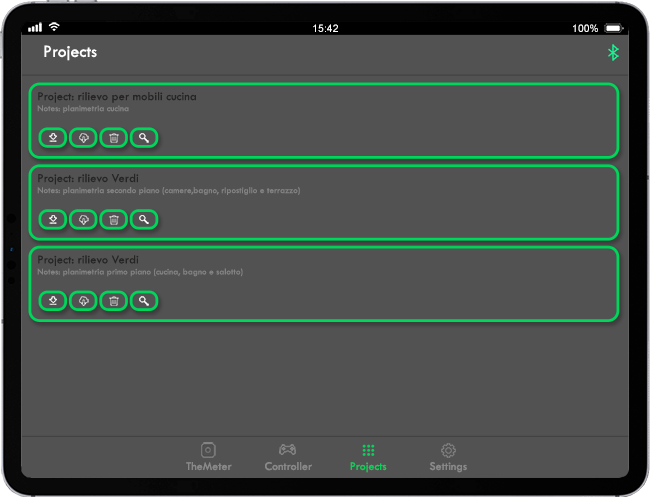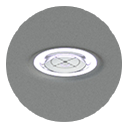Turn on CUBE or CUBEPRO by holding down Button A and releasing it when the green LED flashes, connect your device via bluetooth with THE METER app.
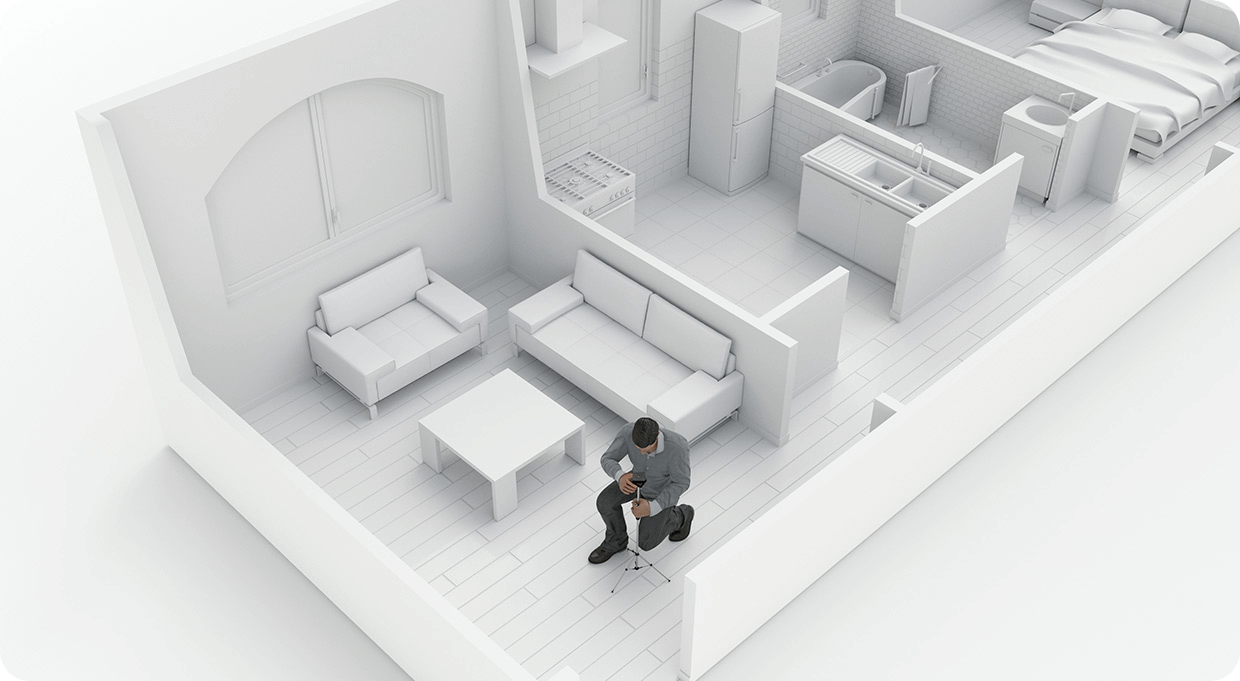
1.Start up and positioning
Turn ON THE METER CUBE or CUBE PRO and connect it via bluetooth to your smartphone or tablet. Then, place it in the center of the area or in the point you want and start the detection by clicking on the PLAY button on the control screen.
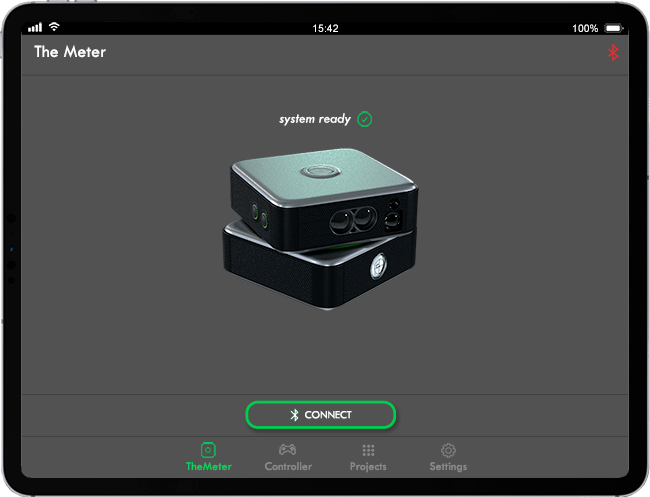
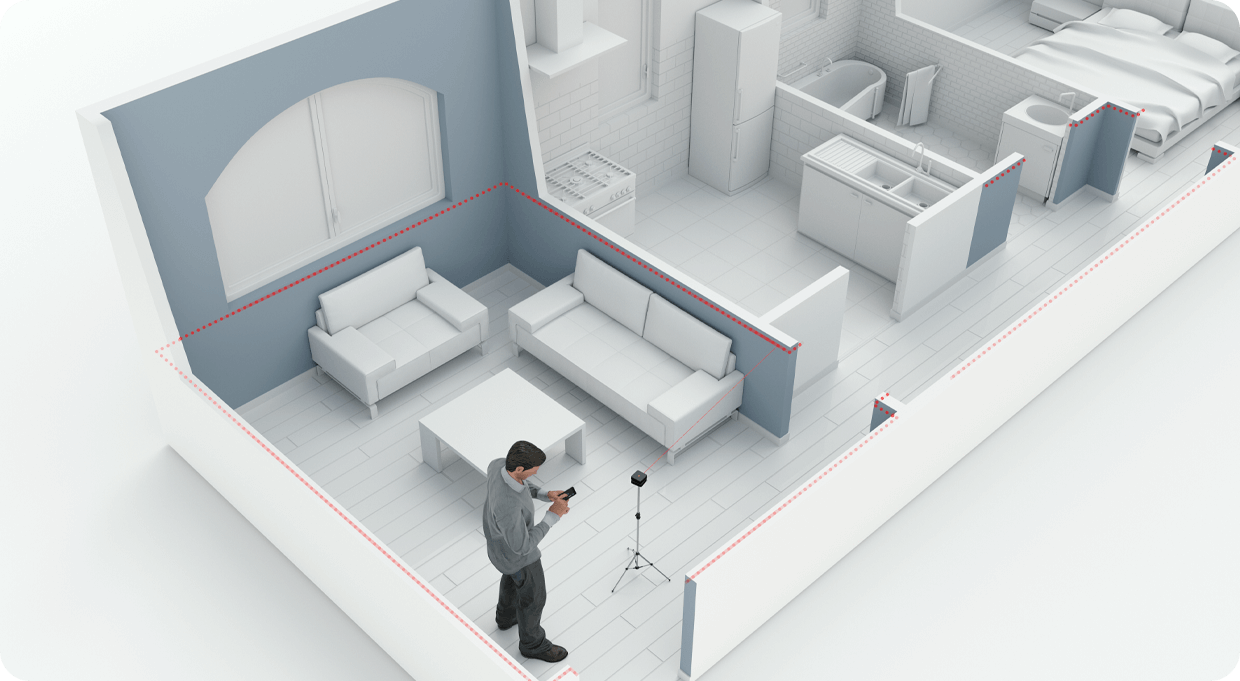
2.Automatic detection
When the METER function starts CUBE or CUBE PRO retrieves all the necessary spatial information, such as inclinations and orientation (including magnetic north detection), through sensors.
The survey is performed at 360 degrees and acquires thousands of points, obtaining a detailed plan.
At the end of the survey, the software will show you a preview of the floor plan. At this point you can decide whether to continue with the next survey, repeat it, or save it.
From the same screen you can also easily share your project via e-mail or on your social profiles.
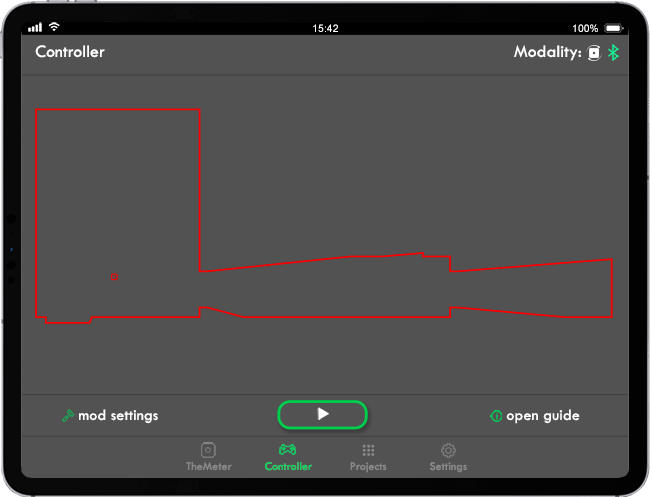
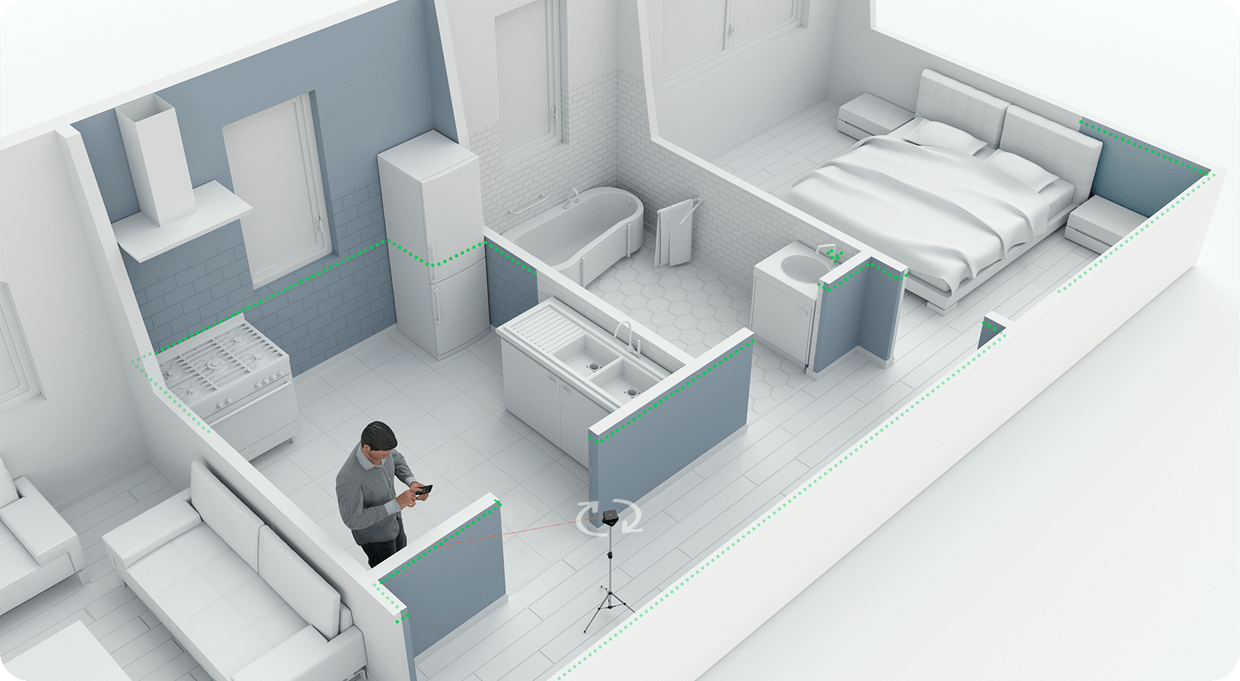
3.Smart Tips (WORK IN PROGRESS)
Based on the data you acquired, THE METER CUBE or CUBE PRO will suggest a new location for further detection. You can choose whether to accept or terminate the discovery process.
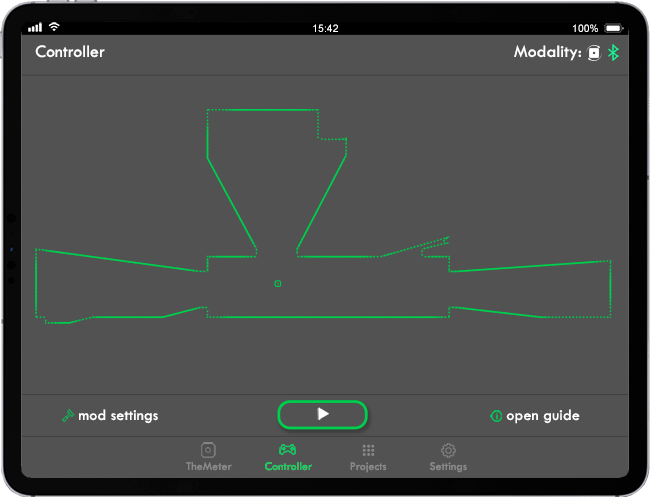
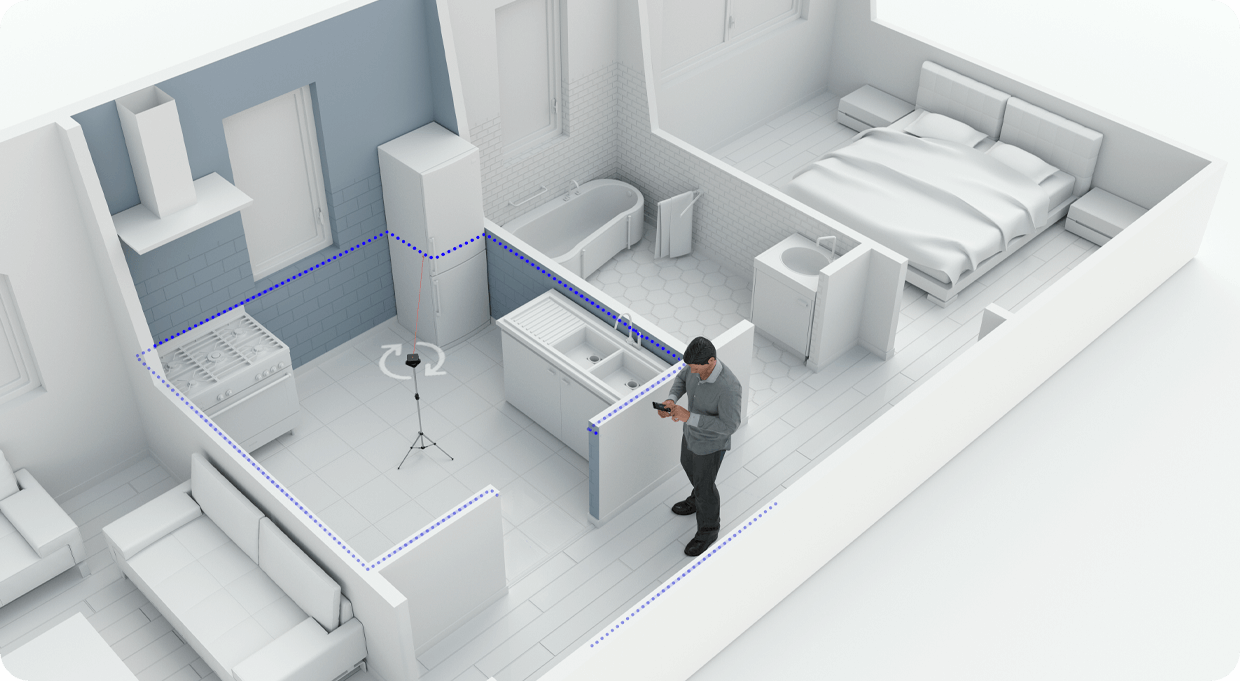
4.Add detection
Repeat the operation for each environment to be detected.
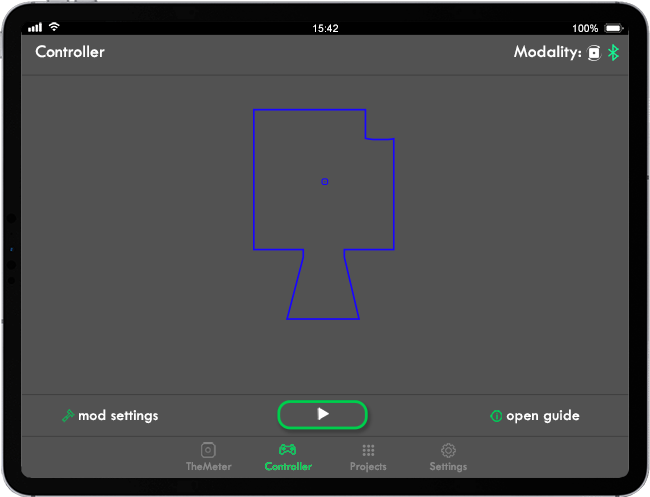
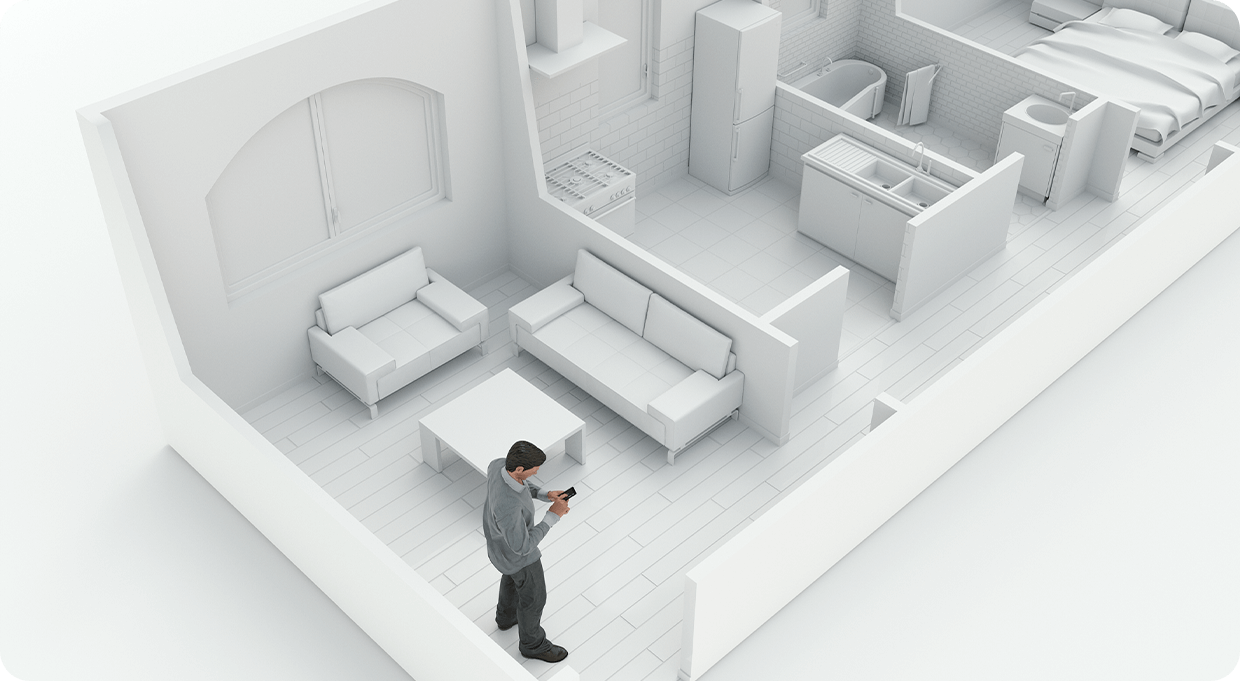
5.Complete plan (WORK IN PROGRESS)
THE METER CUBE or CUBE PRO will take care of merging all the surveys to give you a single complete project.
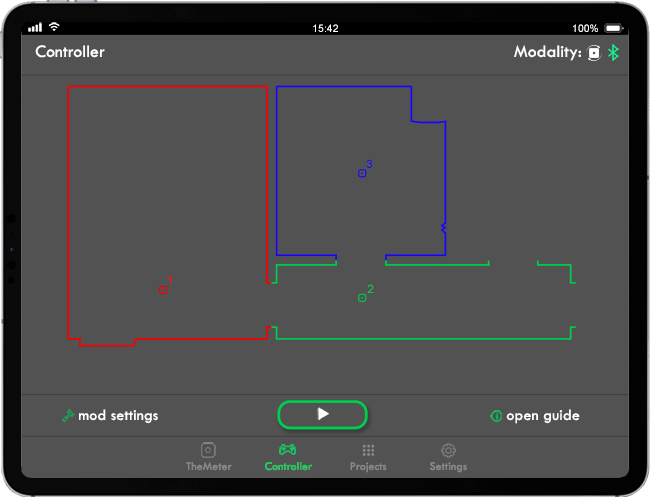
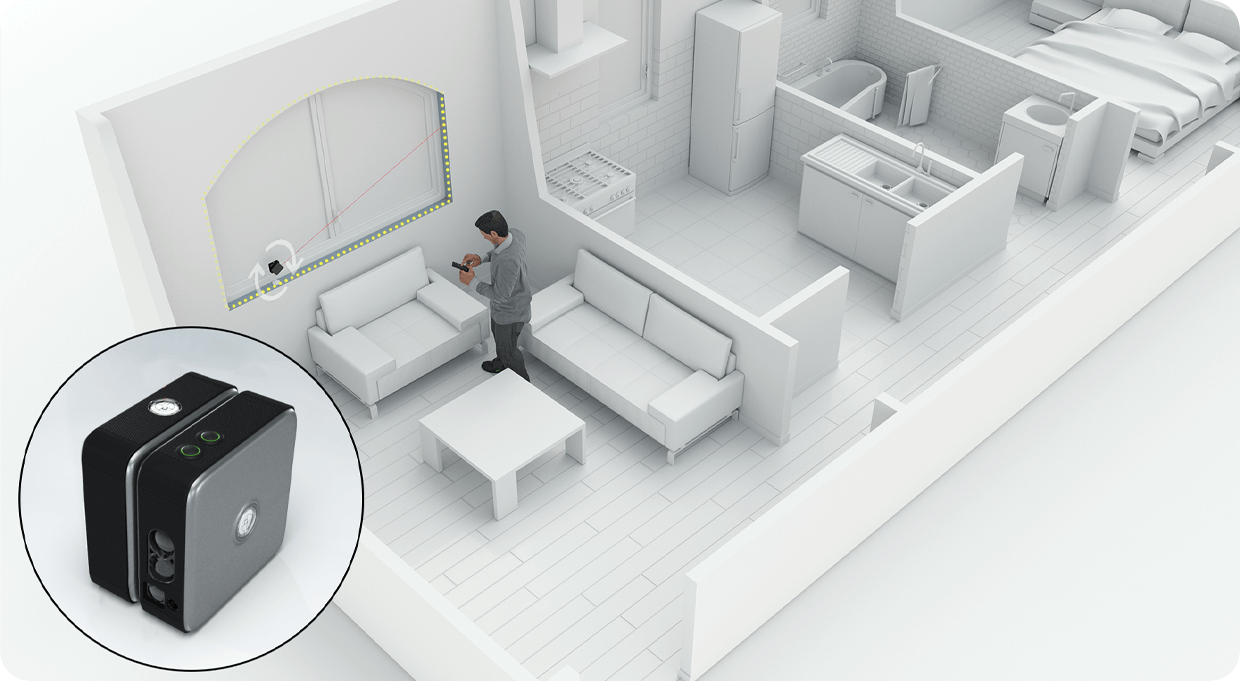
6.Maximum flexibility
Thanks to the easel support, the lateral bubble and the appropriate sensors, THE METER CUBE or CUBE PRO can be easily skewed to make sections where you want. Place the device with the side bubble facing up in order to start the section.
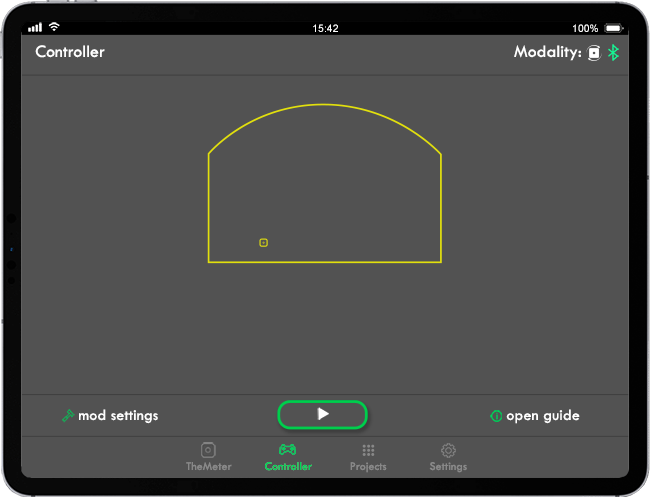
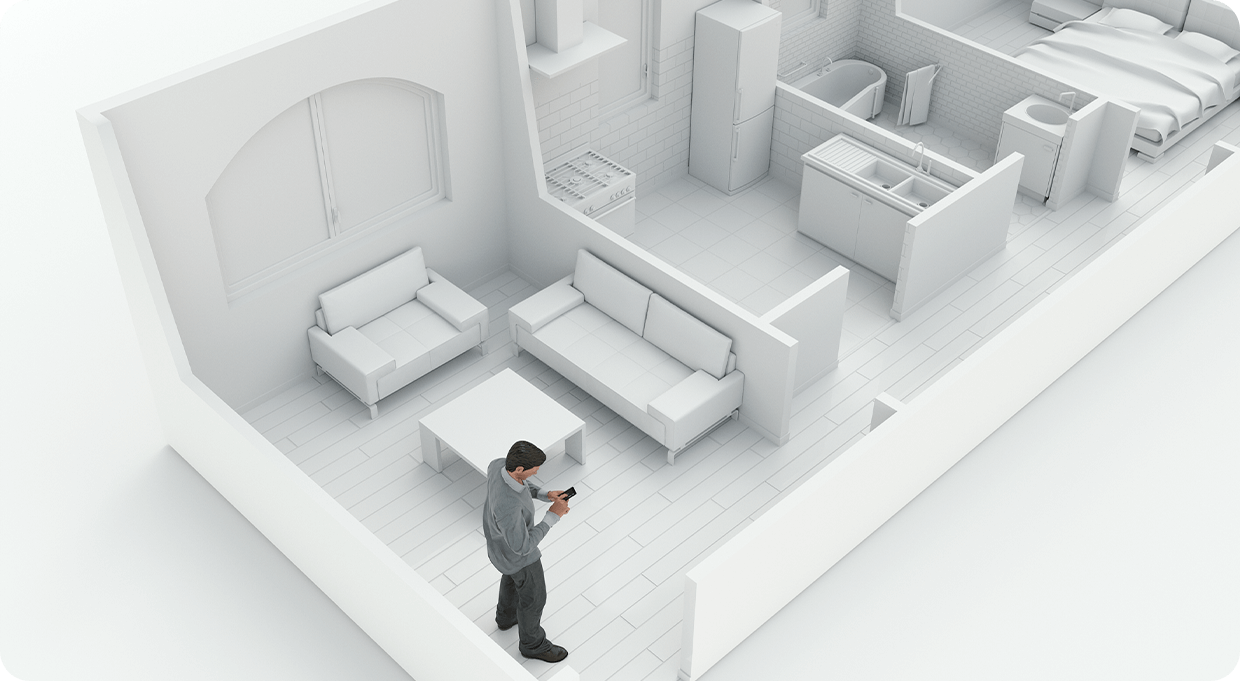
7.Smart saving
Remember that THE METER CUBE or CUBE PRO will show you a preview of the floor plan after each survey. For each step you can decide whether to share the project, store it on the cloud or save it on one of your mobile devices.